
Earlier Versions of MacOS
Step 1: Click the Apple menu then select System Preferences
Step 2: When the System Preferences screen appears, click Network

Step 3: In this new window, make sure Wi-Fi is highlighted and click Advanced at the bottom right
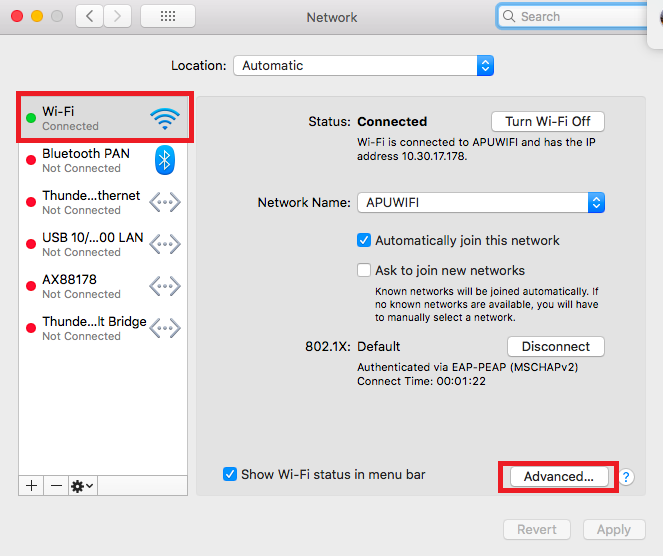
Step 4: In this window, scroll until you find Success Vision (or another one of our Wifi SSIDs), click it, then click the "-" sign, then click OK

Step 5: When you get back to this window, click Apply, then RESTART your laptop.
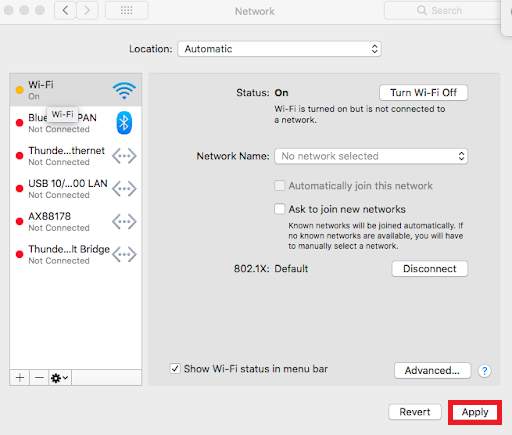
Step 6: Once your laptop is restarted, you can re-connect to Success Vision (or another one of our Wifi SSIDs).
Was this article helpful?
That’s Great!
Thank you for your feedback
Sorry! We couldn't be helpful
Thank you for your feedback
Feedback sent
We appreciate your effort and will try to fix the article